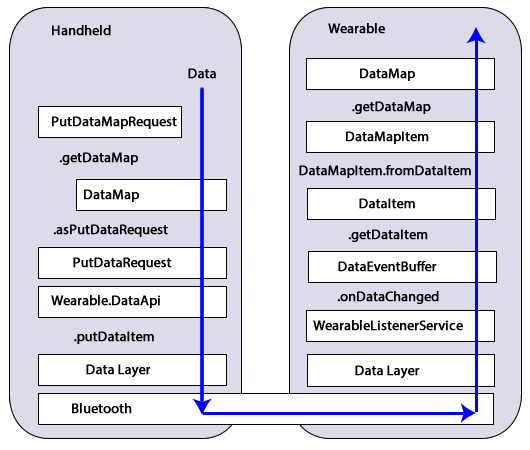Data Layer DataMap Objects¶
By Michael Hahn, November 2015
The wearable data layer can sync either messages or data. A message contains a single text string, but data is typically wrapped in a DataMap object. A DataMap is similar to a Bundle in that it contains a collection of one or more of data types, stored as key/value pairs. Android uses a Bundle to encapsulate data exchanged between activities. Similarly, wearable apps can use a DataMap to encapsulate the data exchanged over the wearable data layer.
Google Play services includes a Wearable Data API that provides access to the data layer of a data communications link between the two devices. App data moves down the protocol stack on the sending side, across the bluetooth link, then up the stack on the receiving side. The following diagram shows how a handheld sends a data to a wearable using a DataMap and the Wearable.DataApi.
On the handheld side, you start with a PutDataMapRequest. This is a helper class that simplifies the process of creating the DataMap, DataItem, and PutDataRequest objects that are needed for sending data. On the receiving side a WearableListener Service receives changed data and returns a buffer of DataEvents. You get a DataItem from the buffer, convert it to a DataMapItem, convert that to a DataMap object, and then get the original handheld data. A WearableListenerService is not the only way to receive data, but it is easy to implement because Android Wear manages its life-cycle.
First Wearable Data¶
First Create an Android Studio Project. The new project has two applications, one for the handheld device and another for the wearable. These two applications use the same package name, which is essential for the wearable data layer to work.
Data layer messages can originate from either a handheld or wearable. For bidirectional messaging both the handheld and wearable should implement a data sender and listener.
Add Metadata for Google Play Services¶
Add Google Play services metadata statement to the manifest of the sending device:
<application> ... <meta-data android:name="com.google.android.gms.version" android:value="@integer/google_play_services_version" /> </application>
Add a Data Sender¶
To send a data object , update the code in the main Activity of the sending device.
- Build a Google Play Services client that includes the Wearable API.
public class Handheld extends Activity implements GoogleApiClient.ConnectionCallbacks, GoogleApiClient.OnConnectionFailedListener { GoogleApiClient googleClient; @Override protected void onCreate(Bundle savedInstanceState) { super.onCreate(savedInstanceState); setContentView(R.layout.activity_handheld); // Build a new GoogleApiClient googleClient = new GoogleApiClient.Builder(this) .addApi(Wearable.API) .addConnectionCallbacks(this) .addOnConnectionFailedListener(this) .build(); } // Data layer and lifecycle implementation (Step 2) ... }
- Add callback methods for the data layer and lifecycle events. For simplicity, send a data object in the onConnected callback method. In this example the path of the data object is “wearable_data” and the data is a DataMap object that contains a golf course hole number and the distances to the front, middle, and back pin locations. The receiving side can use the path to identify the origin of the data.
// Connect to the data layer when the Activity starts @Override protected void onStart() { super.onStart(); googleClient.connect(); } // Send a data object when the data layer connection is successful. @Override public void onConnected(Bundle connectionHint) { String WEARABLE_DATA_PATH = "/wearable_data"; // Create a DataMap object and send it to the data layer DataMap dataMap = new DataMap(); dataMap.putLong("time", new Date().getTime()); dataMap.putString("hole", "1"); dataMap.putString("front", "250"); dataMap.putString("middle", "260"); dataMap.putString("back", "270"); //Requires a new thread to avoid blocking the UI new SendToDataLayerThread(WEARABLE_DATA_PATH, dataMap).start(); } // Disconnect from the data layer when the Activity stops @Override protected void onStop() { if (null != googleClient && googleClient.isConnected()) { googleClient.disconnect(); } super.onStop(); } // Placeholders for required connection callbacks @Override public void onConnectionSuspended(int cause) { } @Override public void onConnectionFailed(ConnectionResult connectionResult) { }
- Define a class that extends the Thread class and implements a method that sends your data object to all nodes currently connected to the data layer. This task can block the main UI thread, so it must run in a new thread. This can be an inner class.
class SendToDataLayerThread extends Thread { String path; DataMap dataMap; // Constructor for sending data objects to the data layer SendToDataLayerThread(String p, DataMap data) { path = p; dataMap = data; } public void run() { // Construct a DataRequest and send over the data layer PutDataMapRequest putDMR = PutDataMapRequest.create(path); putDMR.getDataMap().putAll(dataMap); PutDataRequest request = putDMR.asPutDataRequest(); DataApi.DataItemResult result = Wearable.DataApi.putDataItem(googleClient, request).await(); if (result.getStatus().isSuccess()) { Log.v("myTag", "DataMap: " + dataMap + " sent successfully to data layer "); } else { // Log an error Log.v("myTag", "ERROR: failed to send DataMap to data layer"); } } }
Add a Data Receiver¶
You can monitor the data layer for new data objects using either a listener service or listener activity. This section explains how to implement a listener service for data objects.
- Enable the listener service in the manifest file for the wear application.
<uses-feature android:name="android.hardware.type.watch" /> <application ... <service android:name=".ListenerService"> <intent-filter> <action android:name="com.google.android.gms.wearable.BIND_LISTENER" /> </intent-filter> </service> </application>
- Create a listener in the wear application that extends the WearableListenerService and implements onDataChanged. This example filters incoming data events for those of TYPE_CHANGED, checks for a data path of “/wearable_data”, then logs the data item to the debug output.
public class ListenerService extends WearableListenerService { private static final String WEARABLE_DATA_PATH = "/wearable_data"; @Override public void onDataChanged(DataEventBuffer dataEvents) { DataMap dataMap; for (DataEvent event : dataEvents) { // Check the data type if (event.getType() == DataEvent.TYPE_CHANGED) { // Check the data path String path = event.getDataItem().getUri().getPath(); if (path.equals(WEARABLE_DATA_PATH)) {} dataMap = DataMapItem.fromDataItem(event.getDataItem()).getDataMap(); Log.v("myTag", "DataMap received on watch: " + dataMap); } } } }
Using Received Data¶
In this example, a background service receives the data. If you need this data in the UI or elsewhere, you can broadcast the results locally, as described in Display Received Messages. Just add a Bundle (DataMap.toBundle) as the intent extra, instead of a simple message string.
Example¶
The full Android Studio project for data layer DataMap objects is posted at https://github.com/LarkspurCA/WearableDataMap.git.